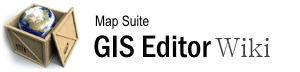working_with_multiple_maps
Differences
This shows you the differences between two versions of the page.
| Next revision | Previous revision | ||
|
working_with_multiple_maps [2015/09/28 06:56] 127.0.0.1 external edit |
working_with_multiple_maps [2015/09/28 09:36] (current) admin [Map List Panel] |
||
|---|---|---|---|
| Line 1: | Line 1: | ||
| - | ====== Working_with_Multiple_Maps ====== | + | ====== Working with Multiple Maps ====== |
| Unlike most GIS software, the Map Suite GIS Editor allows you to work with multiple maps within a single project. Maps are represented by tabs in the main application window, and you can seamlessly switch between maps at any time by simply clicking on the corresponding tab. Each map has its own distinct set of layers, styles and other information, meaning that you can create a single GIS Editor project to store an entire series of related maps and quickly compare them against each other. | Unlike most GIS software, the Map Suite GIS Editor allows you to work with multiple maps within a single project. Maps are represented by tabs in the main application window, and you can seamlessly switch between maps at any time by simply clicking on the corresponding tab. Each map has its own distinct set of layers, styles and other information, meaning that you can create a single GIS Editor project to store an entire series of related maps and quickly compare them against each other. | ||
| ===== Video Overview ===== | ===== Video Overview ===== | ||
| - | {{#ev:youtubehd|l6SGmU2DzSk|720||Working with multiple maps.}} | + | {{youtube>l6SGmU2DzSk?720||Working with multiple maps.}} |
| - | [[Category:General]] [[Category:Articles with Video]] | ||
| ===== Map Tabs and Multi-Map Controls ===== | ===== Map Tabs and Multi-Map Controls ===== | ||
| Line 31: | Line 30: | ||
| ===== Map List Panel ===== | ===== Map List Panel ===== | ||
| + | <div right imagewithremaker> | ||
| {{wiki:Map List Toggle.png |Toggling the Map List panel.}} | {{wiki:Map List Toggle.png |Toggling the Map List panel.}} | ||
| + | \\ | ||
| + | Toggling the Map List panel. | ||
| + | </div> | ||
| The **Map List panel** is a dockable window (much like the [[Data Repository]]) that serves as a list of all the maps in your project. If the Map List panel is hidden, you can get it back by clicking the "Open Windows" button on the Home tab of the GIS Editor's [[Using the Ribbon Bar|ribbon bar]], then choosing "Map List" from the dropdown menu that appears. | The **Map List panel** is a dockable window (much like the [[Data Repository]]) that serves as a list of all the maps in your project. If the Map List panel is hidden, you can get it back by clicking the "Open Windows" button on the Home tab of the GIS Editor's [[Using the Ribbon Bar|ribbon bar]], then choosing "Map List" from the dropdown menu that appears. | ||
| The Map List panel lists all of the maps in your current project and allows you to perform simple actions on them, including adding, deleting and renaming a map. Simply right-click on any map in the Map List to bring up a context menu that will let you perform any of the above actions. | The Map List panel lists all of the maps in your current project and allows you to perform simple actions on them, including adding, deleting and renaming a map. Simply right-click on any map in the Map List to bring up a context menu that will let you perform any of the above actions. | ||
| - | [[Category:General]] [[Category:Articles with Video]] | + | |
working_with_multiple_maps.1443423415.txt.gz · Last modified: 2015/09/28 09:35 (external edit)