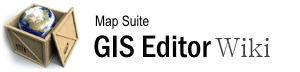value_style
Differences
This shows you the differences between two versions of the page.
| Next revision | Previous revision | ||
|
value_style [2015/09/28 06:56] 127.0.0.1 external edit |
value_style [2015/09/28 10:13] (current) admin |
||
|---|---|---|---|
| Line 1: | Line 1: | ||
| - | ====== Value_Style ====== | + | ====== Value Style ====== |
| The value style allows you to control how individual features are rendered by matching on a value in the attribute data. For example you may have a feature layer that represents different soil types in your area. With a value style you can create a matching value item for one or all of the different soil types. This gives you the ability to render each soil type differently on the map even though all of the soil type features are on the same feature layer. | The value style allows you to control how individual features are rendered by matching on a value in the attribute data. For example you may have a feature layer that represents different soil types in your area. With a value style you can create a matching value item for one or all of the different soil types. This gives you the ability to render each soil type differently on the map even though all of the soil type features are on the same feature layer. | ||
| ===== Video Overview ===== | ===== Video Overview ===== | ||
| - | {{#ev:youtubehd|BmWbXhC5ZkA|720||Setting up a Value Style.}} | + | {{youtube>BmWbXhC5ZkA?720|Setting up a Value Style.}} |
| ===== Properties ===== | ===== Properties ===== | ||
| Line 19: | Line 19: | ||
| Each Value Item listed will have an area, line or point style associated with it to represent the feature(s) that have a Matching Value. In that table, you will see the Count of how many features in your layer match with the Matching Value. If you want to change the appearance of the associated style, you can select the style under the Matching Value in the Styles List on the left. | Each Value Item listed will have an area, line or point style associated with it to represent the feature(s) that have a Matching Value. In that table, you will see the Count of how many features in your layer match with the Matching Value. If you want to change the appearance of the associated style, you can select the style under the Matching Value in the Styles List on the left. | ||
| - | [[Category:Styling a Map]] [[Category:Articles with Video]] | + | |
value_style.1443423414.txt.gz · Last modified: 2015/09/28 10:13 (external edit)