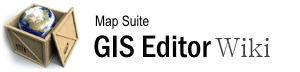style_wizard
Differences
This shows you the differences between two versions of the page.
| Next revision | Previous revision | ||
|
style_wizard [2015/09/28 06:56] 127.0.0.1 external edit |
style_wizard [2015/09/28 10:02] (current) admin |
||
|---|---|---|---|
| Line 1: | Line 1: | ||
| - | ====== Style_Wizard ====== | + | ====== Style Wizard ====== |
| The **Style Wizard** opens when you add a new layer to your project and will walk you step-by-step through the process of adding a style to your layer, offering visual examples of each style to make it easier to choose the one you want. It is especially useful when you are unsure what type of style you should apply to achieve the effect you want. | The **Style Wizard** opens when you add a new layer to your project and will walk you step-by-step through the process of adding a style to your layer, offering visual examples of each style to make it easier to choose the one you want. It is especially useful when you are unsure what type of style you should apply to achieve the effect you want. | ||
| ===== Video Overview ===== | ===== Video Overview ===== | ||
| - | {{#ev:youtubehd|7qObN20scaA|720||Using the Style Wizard to add a style to a layer.}} | + | {{youtube>7qObN20scaA?720|Using the Style Wizard to add a style to a layer.}} |
| ===== Steps ===== | ===== Steps ===== | ||
| Line 21: | Line 21: | ||
| If you choose not to launch the Style Wizard whenever you add a layer, then each layer will simply be given the default style you have configured in the "Default Styles" section of the GIS Editor [[Options#Default Styles|Options]] window. | If you choose not to launch the Style Wizard whenever you add a layer, then each layer will simply be given the default style you have configured in the "Default Styles" section of the GIS Editor [[Options#Default Styles|Options]] window. | ||
| - | [[Category:Styling a Map]] [[Category:Articles with Video]] | ||
style_wizard.1443423414.txt.gz · Last modified: 2015/09/28 10:02 (external edit)