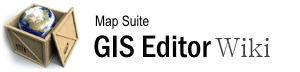User Tools
style_builder
Differences
This shows you the differences between two versions of the page.
| Next revision | Previous revision | ||
|
style_builder [2015/09/28 06:56] 127.0.0.1 external edit |
style_builder [2015/09/29 03:28] (current) admin [Style Editor] |
||
|---|---|---|---|
| Line 1: | Line 1: | ||
| - | ====== Style_Builder ====== | + | ====== Style Builder ====== |
| The Style Builder dialog is the central place for designing, editing and applying styles to your vector data layers in the GIS Editor. You can use it to apply a single style or composite many styles together for a highly customized appearance. Any combination of styles that are appropriate for your data type (i.e., polygons, lines or points) may be composited, including class breaks and filters. | The Style Builder dialog is the central place for designing, editing and applying styles to your vector data layers in the GIS Editor. You can use it to apply a single style or composite many styles together for a highly customized appearance. Any combination of styles that are appropriate for your data type (i.e., polygons, lines or points) may be composited, including class breaks and filters. | ||
| Line 6: | Line 6: | ||
| ===== Video Overview ===== | ===== Video Overview ===== | ||
| - | {{#ev:youtubehd|d6uR4pcldYA|720||The Style Builder.}} | + | {{youtube>d6uR4pcldYA?720|The Style Builder.}} |
| ===== Ribbon Bar ===== | ===== Ribbon Bar ===== | ||
| Line 53: | Line 53: | ||
| For more information about the controls available for each style type, see the following articles: | For more information about the controls available for each style type, see the following articles: | ||
| - | {{List of Style Types}} | + | * [[Area Style]] |
| - | {{List of Label Types}} | + | * [[Line Style]] |
| + | * [[Point Style]] | ||
| + | * [[Class Break Style]] | ||
| + | * [[Filter Style]] | ||
| + | * [[Value Style]] | ||
| + | * [[Custom Point Style]] | ||
| + | * [[Font Point Style]] | ||
| + | * [[Dot Density Area Style]] | ||
| + | * [[Label Style]] | ||
| + | * [[Filter Label Style]] | ||
| ===== Visibility Range Controls ===== | ===== Visibility Range Controls ===== | ||
| These controls allow you to set the scales from which the style you're building will be displayed on the map. For instance, you might create a style for a national highway network that consists of thick lines with dark borders. These lines might appear too thick when your map is zoomed out too far. To correct this, you could set up two different styles -- one set for when you are zoomed in past a certain scale, and another set for when you are zoomed out above that scale -- and display them at the appropriate times by setting their Visibility Ranges accordingly. | These controls allow you to set the scales from which the style you're building will be displayed on the map. For instance, you might create a style for a national highway network that consists of thick lines with dark borders. These lines might appear too thick when your map is zoomed out too far. To correct this, you could set up two different styles -- one set for when you are zoomed in past a certain scale, and another set for when you are zoomed out above that scale -- and display them at the appropriate times by setting their Visibility Ranges accordingly. | ||
| Line 72: | Line 80: | ||
| Applies your style changes and redraws your map, while leaving the Style Builder open so you can continue to make edits. | Applies your style changes and redraws your map, while leaving the Style Builder open so you can continue to make edits. | ||
| - | [[Category:Styling a Map]] [[Category:Articles with Video]] | + | |
style_builder.1443423414.txt.gz · Last modified: 2015/09/28 08:40 (external edit)