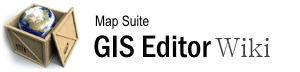User Tools
gis_editor_lesson_13:sharing_your_project
Differences
This shows you the differences between two versions of the page.
| Next revision | Previous revision | ||
|
gis_editor_lesson_13:sharing_your_project [2015/09/28 06:56] 127.0.0.1 external edit |
gis_editor_lesson_13:sharing_your_project [2015/09/28 09:21] (current) admin [PNG Files] |
||
|---|---|---|---|
| Line 1: | Line 1: | ||
| - | ====== GIS_Editor_Lesson_13:_Sharing_Your_Project ====== | + | ====== GIS Editor Lesson 13: Sharing Your Project ====== |
| - | = **Sharing Your Project** = | + | ===== Sharing Your Project ===== |
| - | ===== **ZIP Folder** ===== | + | ===== ZIP Folder ===== |
| Now that your project is finished, you may want to share it with others. The GIS Editor makes this simple with the “Package Project” feature which can be found under the Main Menu (the first drop down menu on the toolbar). | Now that your project is finished, you may want to share it with others. The GIS Editor makes this simple with the “Package Project” feature which can be found under the Main Menu (the first drop down menu on the toolbar). | ||
| Line 12: | Line 12: | ||
| - | ===== **PNG Files** ===== | + | ===== PNG Files ===== |
| Another method to share your map is by using a .png. This will save your map as a picture allowing for easy transmission between users. To save your map as a .png use the “Export” feature found below the “Package Project” option. | Another method to share your map is by using a .png. This will save your map as a picture allowing for easy transmission between users. To save your map as a .png use the “Export” feature found below the “Package Project” option. | ||
| {{wiki:Exporting png.png?480}} | {{wiki:Exporting png.png?480}} | ||
| - | Return to the [[Introduction to the Map Suite GIS Editor|index of all lessons]]. | + | Return to the [[:Introduction to the Map Suite GIS Editor|index of all lessons]]. |
| - | [[Category:Tutorials]] | ||
| - | __FORCETOC__ | ||
gis_editor_lesson_13/sharing_your_project.1443423408.txt.gz · Last modified: 2015/09/28 09:21 (external edit)