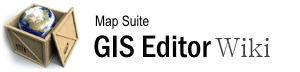editor_plugin
Differences
This shows you the differences between two versions of the page.
| Next revision | Previous revision | ||
|
editor_plugin [2015/09/28 06:56] 127.0.0.1 external edit |
editor_plugin [2015/09/28 08:28] (current) admin [Editor_Plugin] |
||
|---|---|---|---|
| Line 1: | Line 1: | ||
| - | ====== Editor_Plugin ====== | + | ====== Editor Plugin ====== |
| The **Editor Tab** is located in your [[Using the Ribbon Bar|ribbon bar]], labeled Edit. This section offers you various tools to perform [[Shape Operations|shape operations]], create, manipulate, and remove features in your feature layers. There are also tools available to [[Edit Data|Edit Data]] within a feature layer. | The **Editor Tab** is located in your [[Using the Ribbon Bar|ribbon bar]], labeled Edit. This section offers you various tools to perform [[Shape Operations|shape operations]], create, manipulate, and remove features in your feature layers. There are also tools available to [[Edit Data|Edit Data]] within a feature layer. | ||
| ===== Video Overview ===== | ===== Video Overview ===== | ||
| - | {{#ev:youtubehd|NZcPOkE2f7w|720||Using the editing features.}} | + | {{youtube>NZcPOkE2f7w?720|Using the editing features.}} |
| - | [[Category:Creating and Editing Data]] [[Category:Articles with Video]] | ||
| ===== Edit Tools ===== | ===== Edit Tools ===== | ||
| Line 26: | Line 25: | ||
| The **Drawing Tool** allows you to create new points, lines, or area shapes depending on the type of feature layer you are working on. Once a shape is created, an Attribute window opens and asks you to input the column data for the new shape you have created. If you do not wish for this to open automatically, you can uncheck the box and the bottom of the Attribute window. There are a few different types of drawing tools: | The **Drawing Tool** allows you to create new points, lines, or area shapes depending on the type of feature layer you are working on. Once a shape is created, an Attribute window opens and asks you to input the column data for the new shape you have created. If you do not wish for this to open automatically, you can uncheck the box and the bottom of the Attribute window. There are a few different types of drawing tools: | ||
| - | :**Point** - Places a single point on the map and creates a new data row for the newly created point. This tool is only available on a point feature layer. | + | **Point** - Places a single point on the map and creates a new data row for the newly created point. This tool is only available on a point feature layer. |
| - | :**Multipoint** - Places one or more points on the map and creates a new data row for the newly created point(s). After you are done placing points, double click to save the points. This tool is only available on a point feature layer. | + | **Multipoint** - Places one or more points on the map and creates a new data row for the newly created point(s). After you are done placing points, double click to save the points. This tool is only available on a point feature layer. |
| - | :**Line** - Places a line on the map by placing multiple points connected together on the map and creates a new data row for the newly created line. After you are done placing points, double click to save the line. This tool is only available on a line feature layer. | + | **Line** - Places a line on the map by placing multiple points connected together on the map and creates a new data row for the newly created line. After you are done placing points, double click to save the line. This tool is only available on a line feature layer. |
| - | :**Polygon** - Places a polygon on the map by placing multiple points connected together with the first point connected to the last point. After you are done placing points, double click to save the polygon. This tool is only available on an area feature layer. | + | **Polygon** - Places a polygon on the map by placing multiple points connected together with the first point connected to the last point. After you are done placing points, double click to save the polygon. This tool is only available on an area feature layer. |
| - | :**Rectangle** - Places a rectangle on the map by clicking and dragging your mouse. This tool is only available on an area feature layer. | + | **Rectangle** - Places a rectangle on the map by clicking and dragging your mouse. This tool is only available on an area feature layer. |
| - | :**Square** - Places a square on the map by clicking and dragging your mouse. This tool is only available on an area feature layer. | + | **Square** - Places a square on the map by clicking and dragging your mouse. This tool is only available on an area feature layer. |
| - | :**Ellipse** - Places an ellipse on the map by clicking and dragging your mouse. This tool is only available on an area feature layer. | + | **Ellipse** - Places an ellipse on the map by clicking and dragging your mouse. This tool is only available on an area feature layer. |
| - | :**Circle** - Places an ellipse on the map by clicking and dragging your mouse. This tool is only available on an area feature layer. | + | **Circle** - Places an ellipse on the map by clicking and dragging your mouse. This tool is only available on an area feature layer. |
| ==== Snapping Mode ==== | ==== Snapping Mode ==== | ||
editor_plugin.1443423408.txt.gz · Last modified: 2015/09/28 08:27 (external edit)