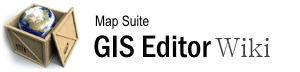create_new_layer
Differences
This shows you the differences between two versions of the page.
| Next revision | Previous revision | ||
|
create_new_layer [2015/09/28 06:56] 127.0.0.1 external edit |
create_new_layer [2015/09/28 10:22] (current) admin |
||
|---|---|---|---|
| Line 1: | Line 1: | ||
| - | ====== Create_New_Layer ====== | + | ====== Create New Layer ====== |
| ===== Video Overview ===== | ===== Video Overview ===== | ||
| - | {{#ev:youtubehd|tixcscZsX04|720||Defining columns for a new layer.}} | + | {{youtube>tixcscZsX04?720|Defining columns for a new layer.}} |
| - | [[Category:Creating and Editing Data]] [[Category:Articles with Video]] | ||
| ===== Creating a New Layer ===== | ===== Creating a New Layer ===== | ||
| Line 12: | Line 11: | ||
| The Layer Type determines a layer is rendered on the map. There are four different types to choose from: | The Layer Type determines a layer is rendered on the map. There are four different types to choose from: | ||
| - | :**Area** - Makes a layer that utilizes polygons to visually create features. //(Ex. buildings, lakes, counties)// | + | **Area** - Makes a layer that utilizes polygons to visually create features. //(Ex. buildings, lakes, counties)// |
| - | :**Line** - Makes a layer that utilizes line segments to visually create features. //(Ex. rivers, roads, highways)// | + | **Line** - Makes a layer that utilizes line segments to visually create features. //(Ex. rivers, roads, highways)// |
| - | :**Point/Multipoint** - Makes a layer that utilizes single or multiple points to visually create features. //(Ex. map icons, points of interest, state capitals)// | + | **Point/Multipoint** - Makes a layer that utilizes single or multiple points to visually create features. //(Ex. map icons, points of interest, state capitals)// |
| **Layer Name** - | **Layer Name** - | ||
| Line 24: | Line 23: | ||
| The different columns of data for the feature layer. Each column has a name and a data type associated with it. To create a new column, click on the "Add New..." button on the bottom left. This brings you to another window where you can define your new column. | The different columns of data for the feature layer. Each column has a name and a data type associated with it. To create a new column, click on the "Add New..." button on the bottom left. This brings you to another window where you can define your new column. | ||
| - | :**Column Name** - The name of the column. Choosing a descriptive name can help you quickly identify what type of data you are working with. | + | **Column Name** - The name of the column. Choosing a descriptive name can help you quickly identify what type of data you are working with. |
| - | :**Column Type** - The data type given to the column. String is used mostly for words and integer is used mostly for numbers. | + | **Column Type** - The data type given to the column. String is used mostly for words and integer is used mostly for numbers. |
| - | :**Length** - The maximum length of characters or numbers in the column. | + | **Length** - The maximum length of characters or numbers in the column. |
| - | :**Decimal Length** - The number of decimal places used in the column. This is used only with doubles, as they are the only data type that uses them. | + | **Decimal Length** - The number of decimal places used in the column. This is used only with doubles, as they are the only data type that uses them. |
| Once you are done creating all of your columns, you have the option to save your new layer to an output folder. By default this will be a temporary file, so be sure to save it in an appropriate place. Once we are finished with that, the editor will create our layer and then ask if we would like to add it to our current project. Clicking Yes will add it to our Layer List as a new empty layer with columns that we have created. You can view those columns by using [[View Data|View Data]]. | Once you are done creating all of your columns, you have the option to save your new layer to an output folder. By default this will be a temporary file, so be sure to save it in an appropriate place. Once we are finished with that, the editor will create our layer and then ask if we would like to add it to our current project. Clicking Yes will add it to our Layer List as a new empty layer with columns that we have created. You can view those columns by using [[View Data|View Data]]. | ||
create_new_layer.1443423407.txt.gz · Last modified: 2015/09/28 10:22 (external edit)