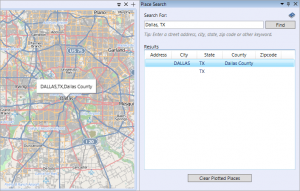Table of Contents
Place Search
The Place Search feature allows you to locate an address in the United States and plot its location on the map with a balloon-style marker. It uses a web-based geocoding service to translate addresses into geographic coordinates. Currently, Place Search only works on locations inside the United States.
Video Overview
Searching for a Place
To search for a place by address, city, state, zip code or other similar information, begin by opening the Place Search window. This window can be opened by clicking the Place Search button on the Home tab of the GIS Editor's ribbon bar.
To conduct a search, simply enter a street address, city, state, zip code or other keyword in the “Search For” box, then click the Find button. Results of your search will be returned in the “Results” box below. Double-click on any result in the list to plot its location on your map. The location will be tagged with a balloon marker which contains a label for that place.
To remove the balloon marker from your map, hover over the balloon marker, which will reveal a red “X” button in the upper right corner of the balloon. Then click the “X” to remove the marker.
Clearing Plotted Places From Your Map
If you have performed several Place Searches and marked several locations on your map, you may wish to remove all of these place markers later. To remove the markers, click the “Clear Plotted Places” button at the bottom of the Place Search window.